Classroom Podium/Projector
How to Use Podiums/Projectors
Turning On the Computer
- Press the power button on the computer tower (located behind the glass door of the podium).
Logging in
- Press Ctrl+Alt+Delete on the keyboard.
- Enter your computer ID and password and then press the enter button on the keyboard.
Playing a DVD on the computer
- When the computer is on, open the DVD player on the computer tower by pressing the small button under the DVD player on the bottom right side.
- Place the DVD on the tray and press the small button again to close the player.
- It will begin playing automatically.
Adjusting the Computer Volume
- To adjust the volume on the computer, click on the speaker icon located on the bottom right corner of the computer screen in the taskbar.
- Move the slider up or down to raise/lower the volume.
Using USB Ports (for flash drives)
- USB ports are located in the back of the computer monitor on the right side.
Turning Off the Computer
- Click on the start menu button located on the bottom left corner of the computer screen in the taskbar.
- Choose Shut Down.
- Press the power button on the DVD/VHS combo unit to turn the unit on.
- Turn the projector on (see directions under the Using the Projector section).
- DVD: Press the open/close button on the combo unit and place the DVD on the tray. Then press the open/close button to insert the DVD into the unit. Press the play button.
VHS: Insert the tape into the unit. Press the play button. - Press the VIDEO button on the projector control unit to display the DVD/VHS content onto the projector screen.
Useful Buttons
- Volume: Use the projector unit volume controls to adjust sound for DVD/VHS unit.
- Eject: Press the eject button on the unit to eject the DVD or VHS.
- Power: Press the power button on the unit to turn it off.
Turning On the Projector
- Use the projector switch to lower the projector screen.
- Press the power button on the projector control unit to turn on the projector- by default, the projector displays the computer screen.
- The VIDEO button on the projector control unit projects the DVD/VCR. Press the COMP button to switch back to projecting the computer.
Projector Volume
- Use the volume controls on the projector control unit to adjust projector volume.
Turning Off the Projector
- Press the power button on the projector control unit.
- When the 'power off?' message displays on the projector screen, press the power button again.
Projector Control Unit Legend
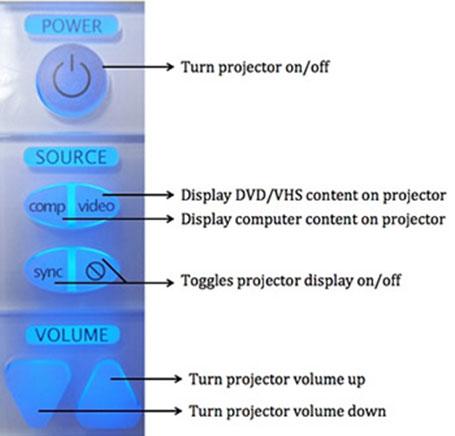
When using the projector to display the computer screen:
- The projector volume is the default volume source.
- For the projector volume to work, the computer volume must be unmuted.
- You can adjust the volume by using the volume controls on both the projector and computer.
There are classrooms on campus which have special equipment in them to facilitate Video Conference classes. If you are teaching in one of these classrooms please view the special documentation here.


